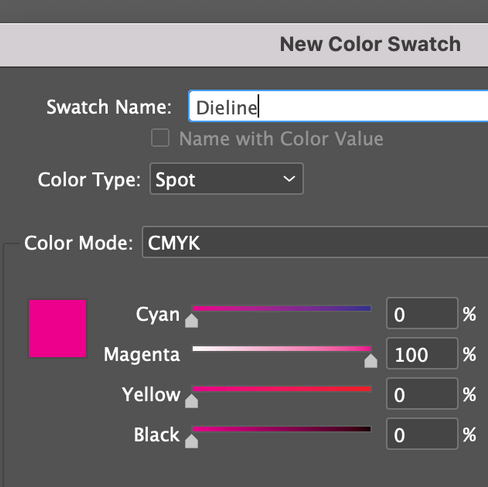How to create a Dieline
- Marketing
- Oct 20, 2023
- 2 min read
Updated: Jun 25, 2025
What is a Dieline and why do you need one?
A Dieline (or keyline) is a graphic element included in print artwork, showing where it needs to be cut, folded or perfed (or all three). The dieline in your artwork is used as the template to produce a die-cutting knife. Once your job is printed, the knife is used to cut the printed sheet to a particular shape to suit your project. This might be a presentation folder, a box or a round swing tag etc.
There are many items which require a dieline - generally anything that needs a special fold or perforation or needs to be cut to a particular shape.
How do you set up a dieline correctly in your artwork file?
The dieline is placed into the artwork file as a separate layer, on top of the other artwork layers. This allows our prepress team to see that the keline is positioned correctly in relation to your artwork. Your dieline should be created with no fill, and using a special swatch colour for the lines.

Create a new swatch (using InDesign or Illustrator) and label the Swatch Name as Dieline (or Keyline), set the Colour Type to Spot Colour, the Colour Mode to CMYK. We recommend using 100% magenta for dielines to make them easily recognizable, however if you're artwork has a lot of this colour palette, you may wish to use something like 100% Cyan or 100% Yellow.
If your dieline includes cut lines as well as perforation lines and fold lines. You will need to show these in different line types (ie. dashed lines for perforations) or in different Spot Colours - each labelled accordingly with their type; Cut Line, Fold Line & Perforation Line.
To differentiate between dotted fold and perforation lines, it is helpful to include a small text block (set as "Nonprinting"), saying "perf" or "perforation" line.
Dielines can also be used to show the position and size of a drill hole - ie. 3mm or 5mm. In this instance, the swatch name could be labelled as Drill Hole.

The dieline also needs to have a special attribute set. Simply select the dieline object and open the attributes window, then check the box for 'Overprint Stroke'.
Spot colours can also be used in the same way to indicate a fold line or perforation.
It is often beneficial to request a mock-up sample of diecut items, this way you can check that it works as you are hoping, and can also be used to test if it fits your product or other items to be used in conjunction with the item.
Ie. A product bottle to fit inside a merchandise box or documents required to fit inside a Presentation Folder Pocket.
For more information or guidance on creating dielines or how they are used in print, feel free to get in touch.